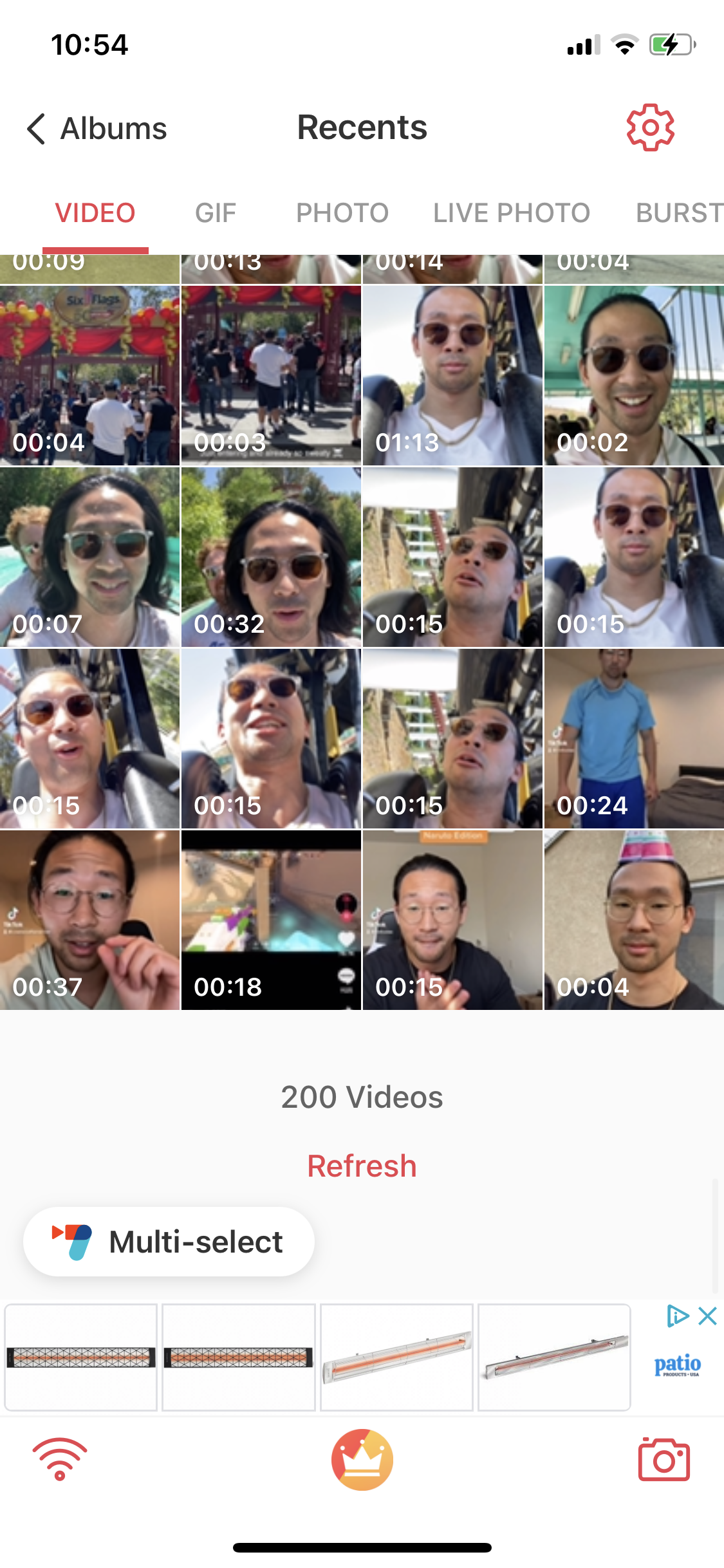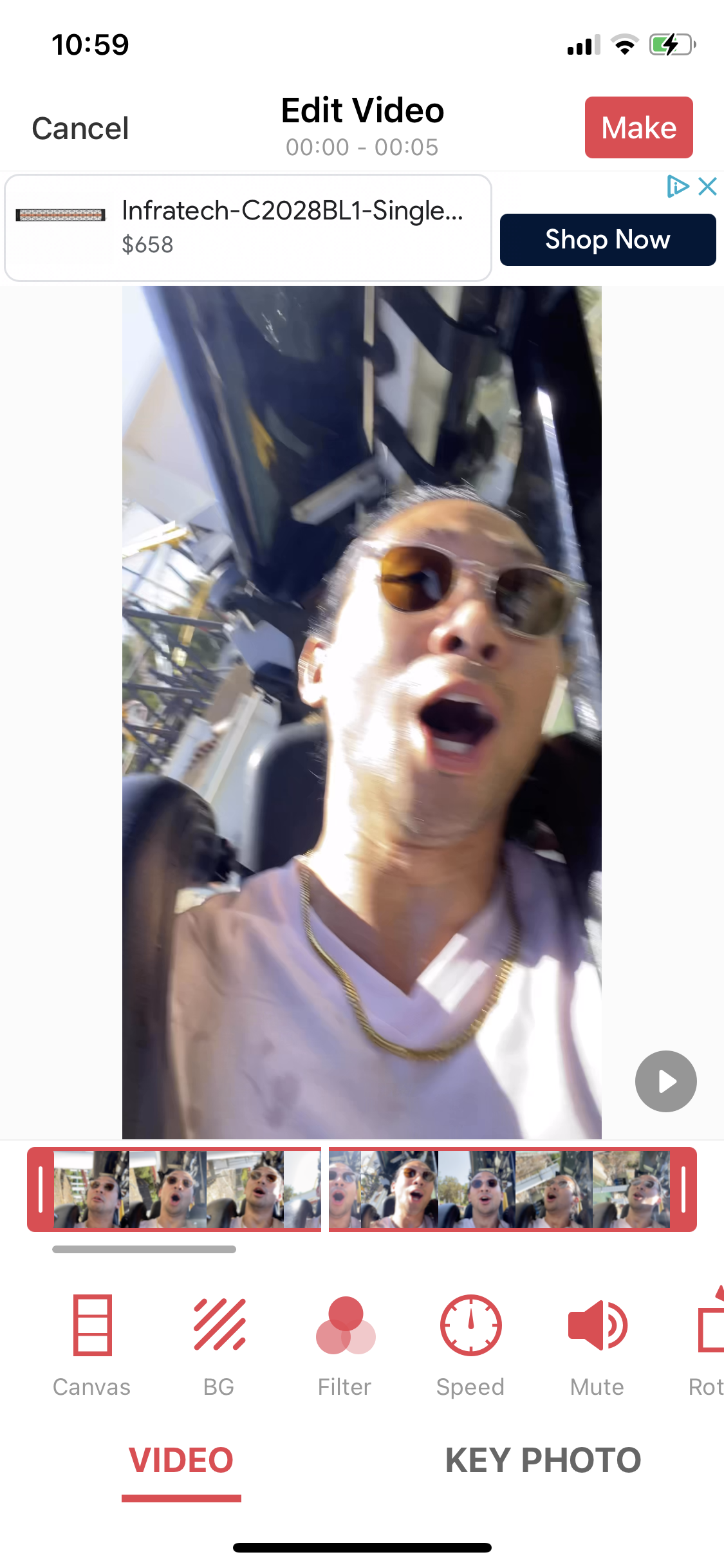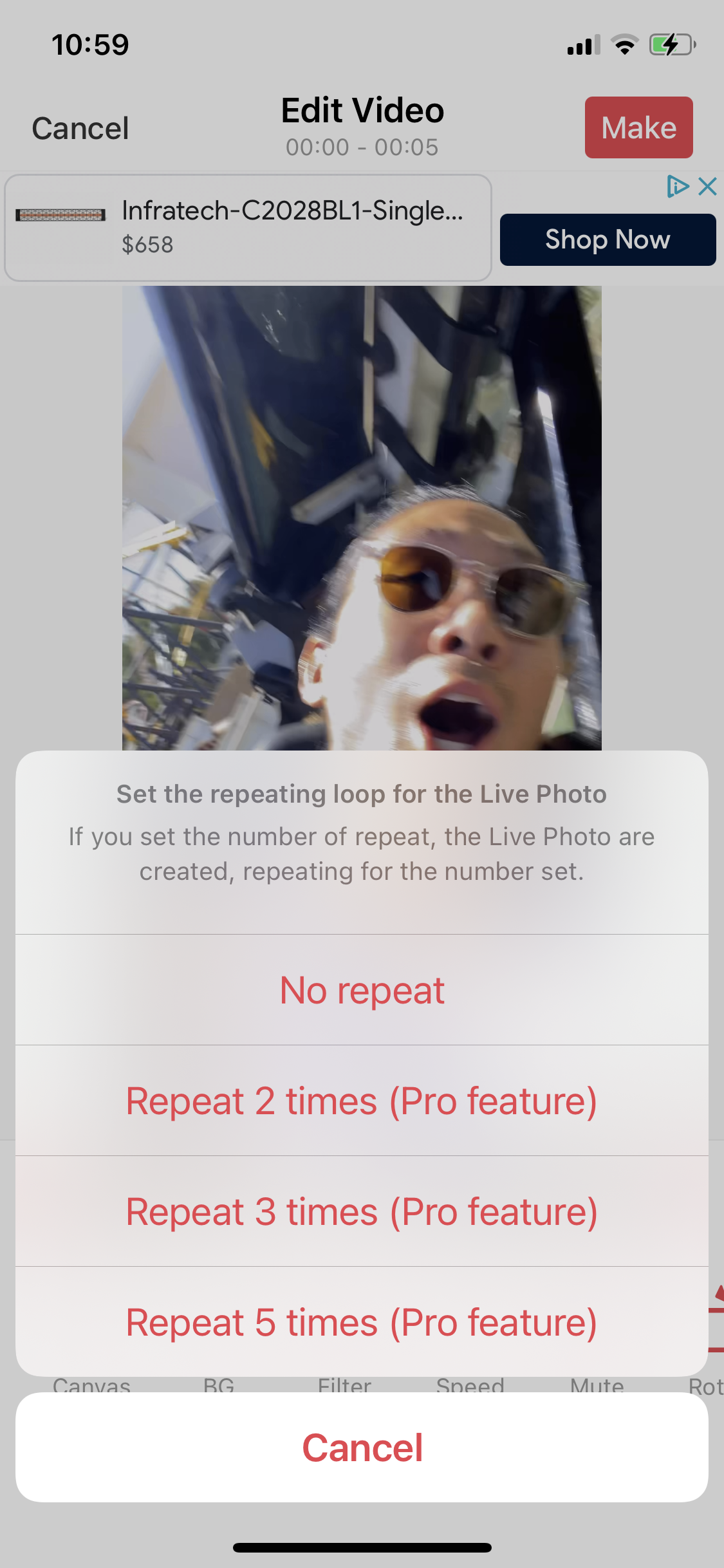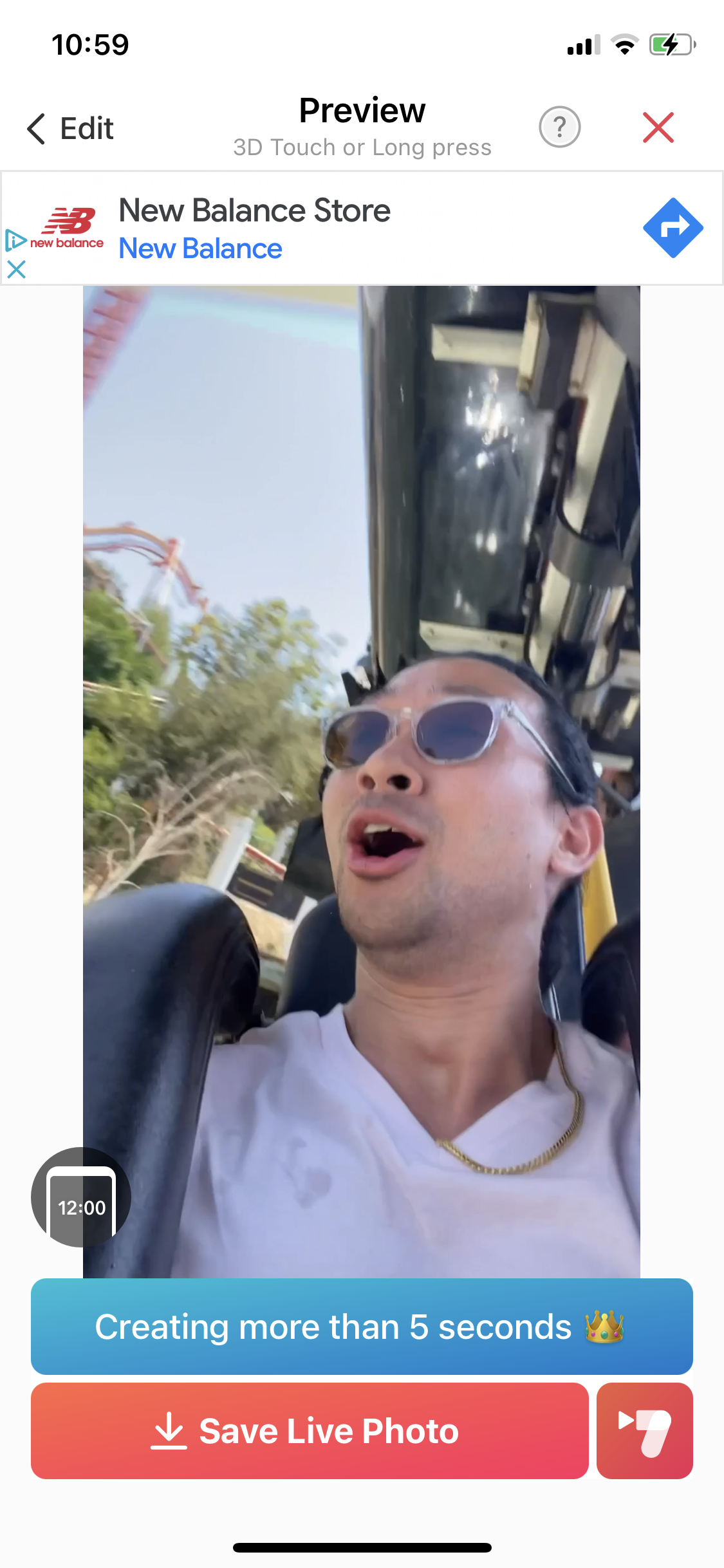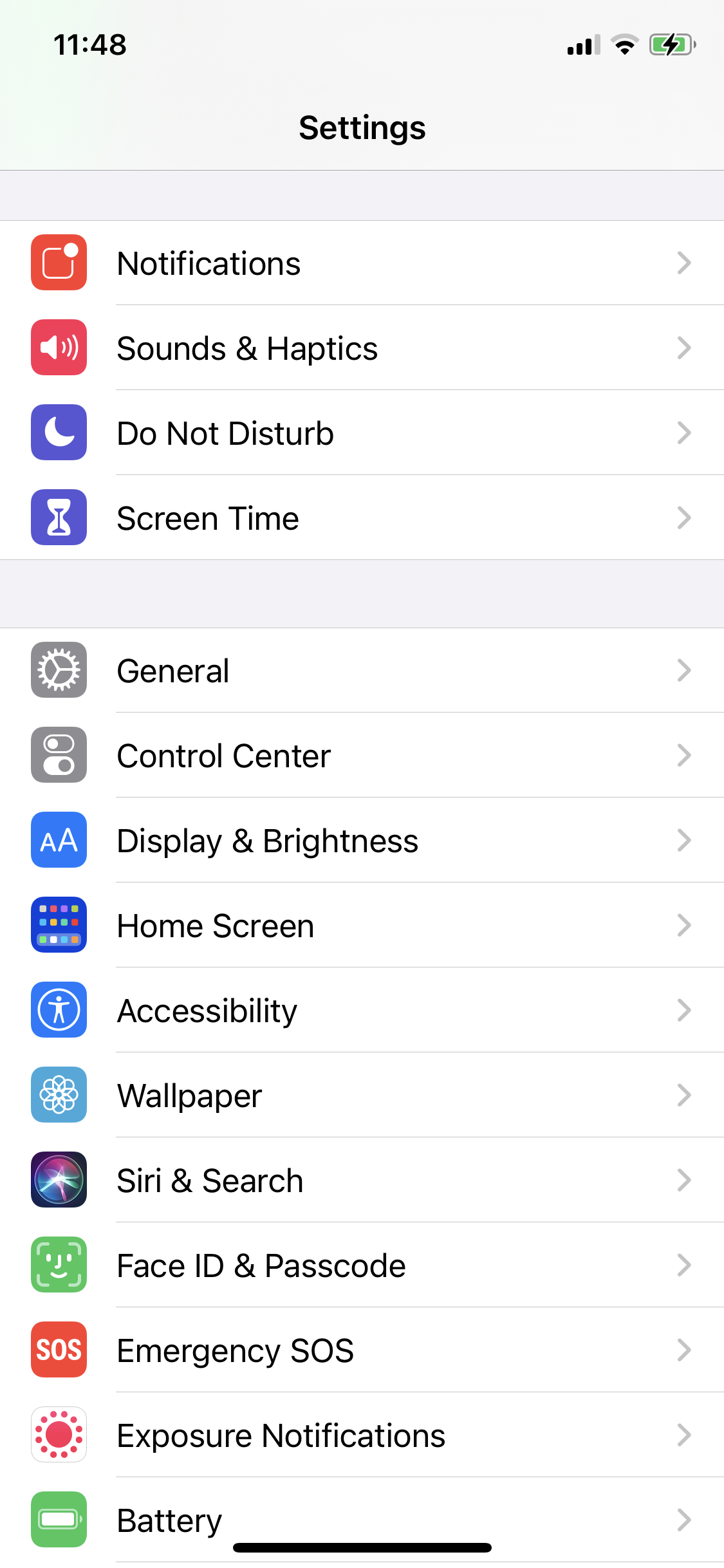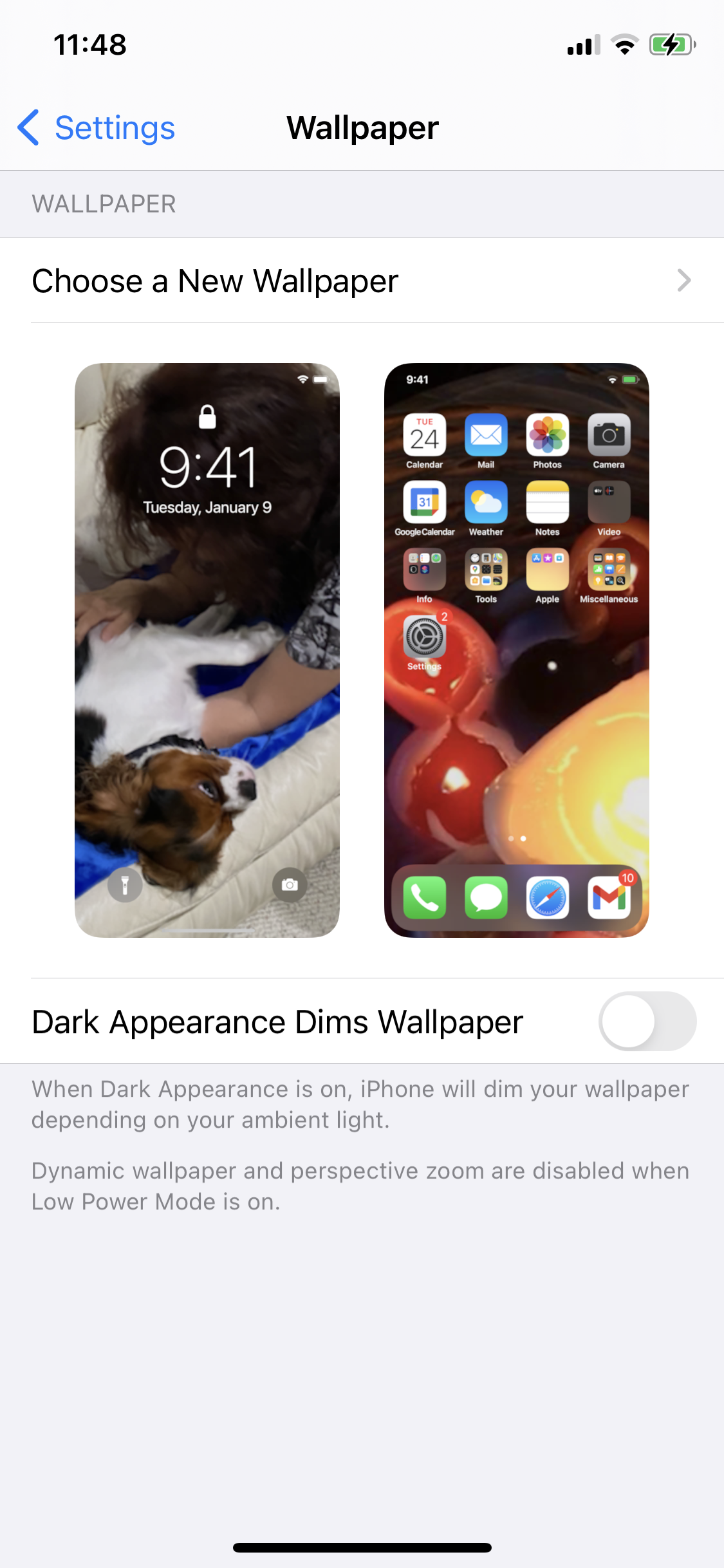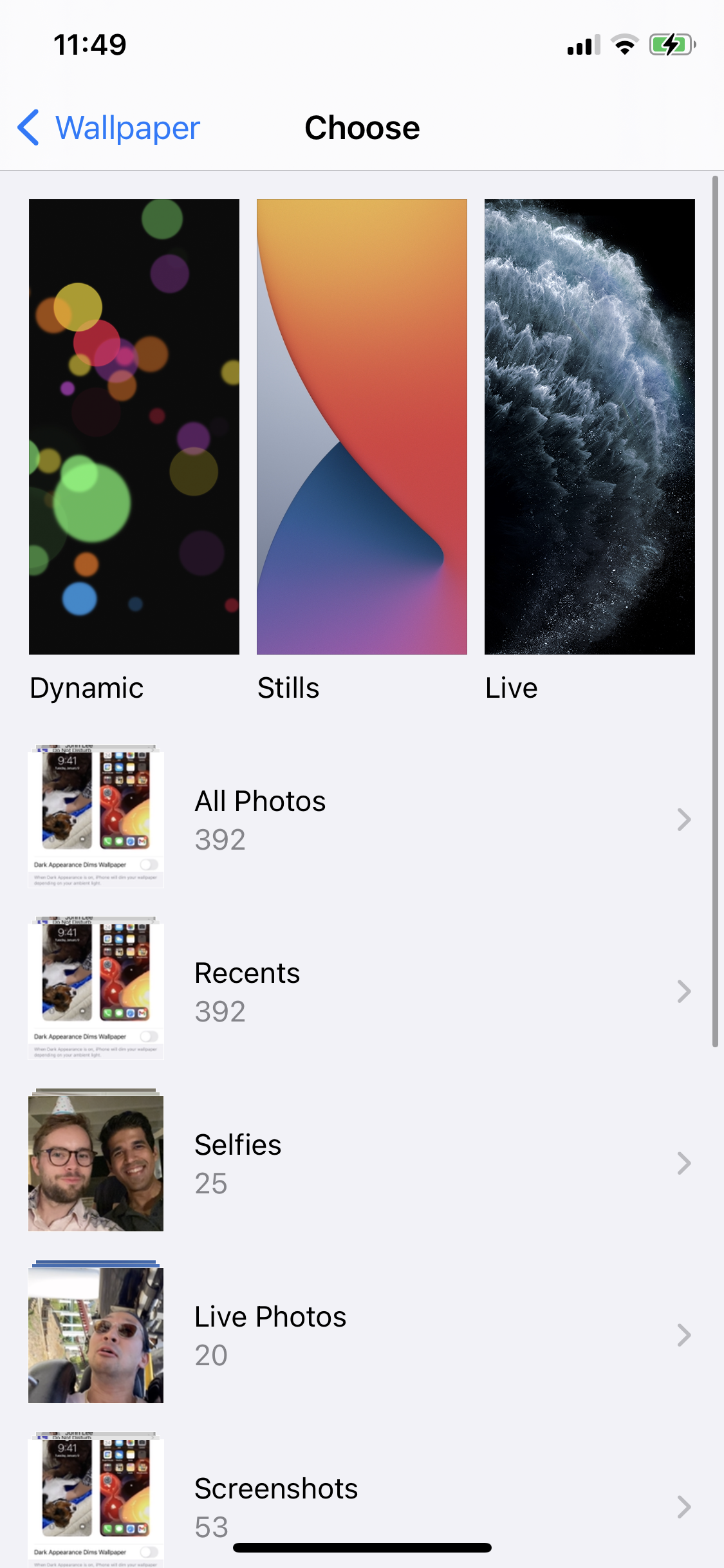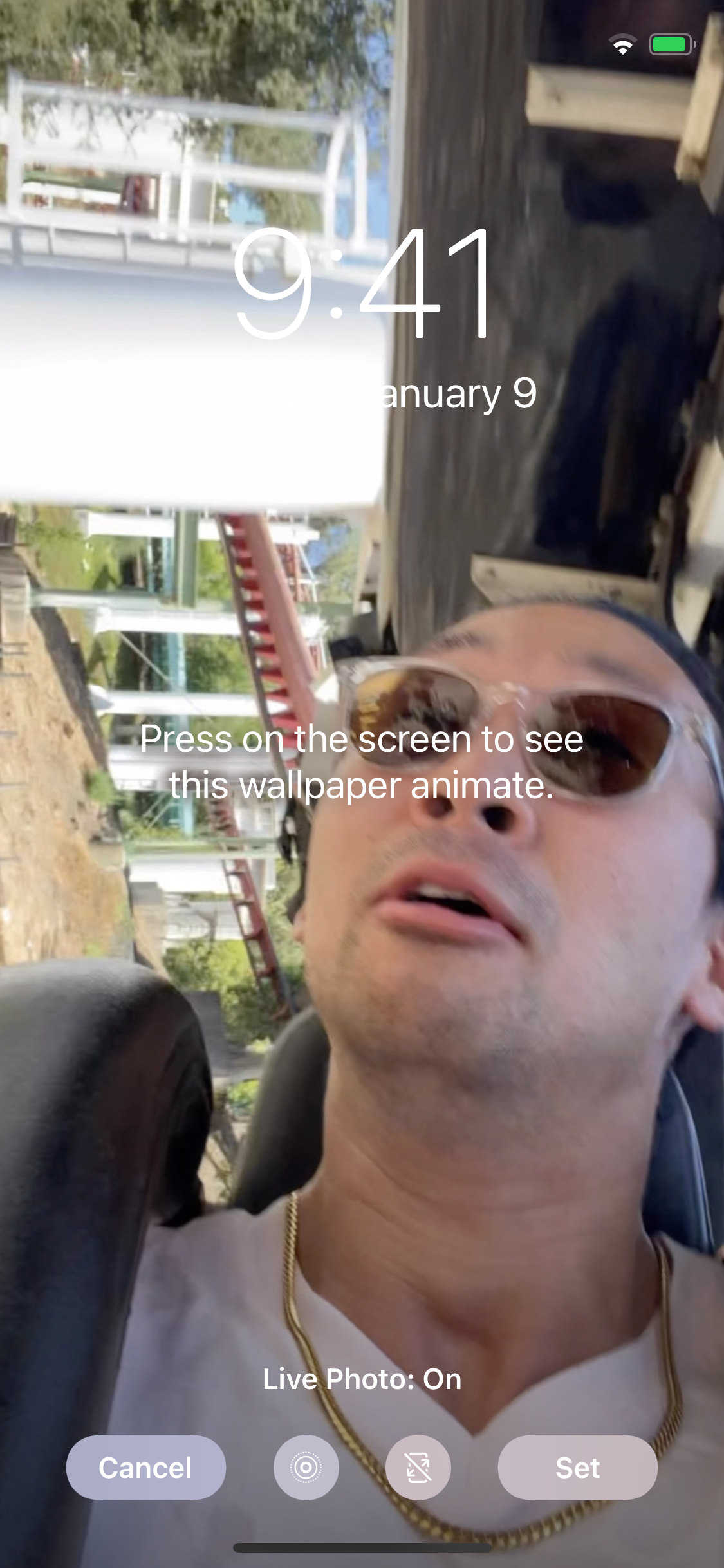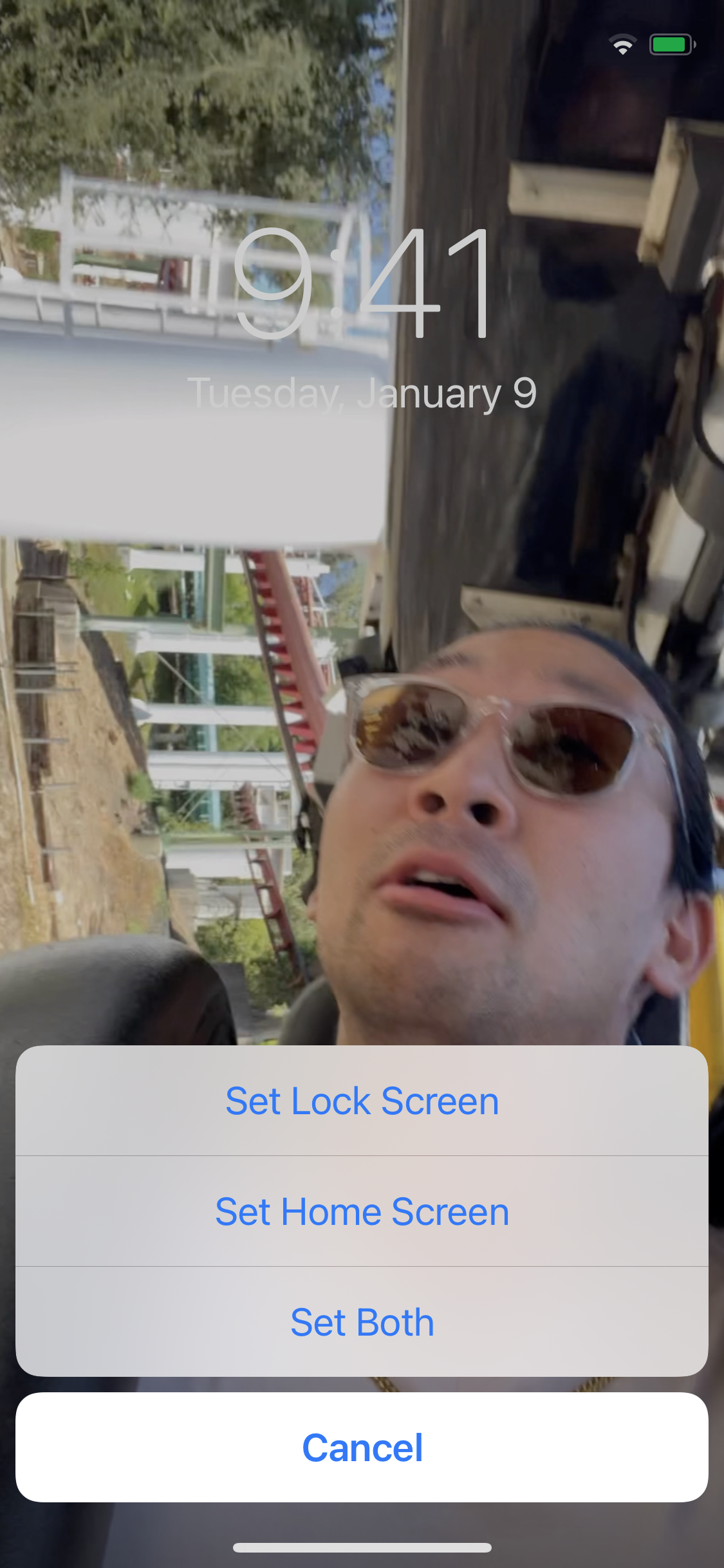How to Create and Use an Animated Phone Wallpaper on iPhone and iOS
So you want to turn ANY video into an animated wallpaper for your iPhone? I got you covered!
Before we get started, you are going to need a few things:
Video file that you want to turn into a wallpaper in your Camera Roll
Download the intoLive app from the App Store (don’t worry, the basic version is free and that’s all you need)
Now that you have all the necessary components, let’s get right to turning your videos into the perfect animated wallpapers!
How to Create an Animated Phone Wallpaper for iOS/iPhone
1. Launch the intoLive app.
2. Allow the app to access your Photo Library.
3. Select the “Video” tab to view all of the videos in your Library.
4. Select the video that you want to turn into a wallpaper. After selection, your video will open into the in-app Video Editor.
a. In the Editor, you can adjust your video with canvases, background removal, video length, filters, speed, sound, and orientation. Note that the final video wallpaper can be up to 5 seconds long.
5. Once you complete your edits, click the “Make” button at the top right hand corner. This will prompt a tray to pop up asking if you want to loop your video.
a. Click on the “No repeat” option to skip looping your video. Any other option requires you to purchase the Pro version of the app. This is not necessary unless you really want it.
6. After clicking your preferred Repeat option, you will enter the Preview screen. If you like what you see, click on the “Save Live Photo” button to save your new animated live wallpaper!
a. Clicking on this button will likely prompt an ad to pop up. Don’t worry. These are generally skippable. Once the ad is completed, you should have a new animated live wallpaper saved to your Camera Roll.
How to Use a Live Photo as a Wallpaper on iOS/iPhone
Now that you have a brand new animated live video that you created, you can use it as your lock screen wallpaper, your home screen wallpaper, or both! Let me show you how!
1. Open the Settings app on your iPhone.
2. Scroll down until you see the Wallpaper tab.
3. Tap on the “Choose a New Wallpaper” option.
4. Scroll down and click on your “Live Photos” folder.
5. Select your desired live photo that you want to use as a wallpaper. If you created one on your own using the steps above with the intoLive app, your final animated wallpaper should be in this folder.
6. After selection, you will be redirected to a preview screen where you can adjust the framing and size of your wallpaper.
a. You can press on the screen to preview what the animation will look like as well.
7. Once you are happy with the adjustments, tap on the “Set” button in the bottom right hand corner.
8. Once you tap on “Set,” a tray will open asking where you want this wallpaper to be applied (your lock screen, your home screen, or both).
9. After you make your selection, wait for a little bit and your screen should update accordingly with your brand new animated live wallpaper!
10. Now, whenever you tap and hold on the screen, your wallpaper will come to life and animate right before your eyes!
I hope this was helpful and I hope you enjoy your new wallpapers =]
Make sure to visit my LiveLee x Designs Etsy Store for one-of-a-kind animated Naruto wallpapers!
All the love, and as always,
Stay Safe, Stay You =]
John “MrLiveLee” Lee